# Event listeners
Events are triggered all the time inside a webpage!
The browser itself already generates a number of events, for example after loading the page, when resizing the window, ... The user can also trigger events, for example by clicking on a link, pressing a key, scrolling with the mouse, submitting a form, ...
A complete list of all possible events (opens new window) can be found on the Mozilla website
With event listeners we can interact (run a function) every time the event takes place On this page we discuss a few commonly used events. If you understand how this works you can make your own event listeners to interact with every possible event.
An event listener has always two (sometimes three) parameters:
- the
<event>to watch for, - the callback function that will be executed when the event fires
- (optional) a boolean value to handle event bubbling, default value is
falsewhich enables bubbling,trueenables capturing (more info about the difference can be found here: Bubbling vs Capturing (opens new window))
<element>.addEventListener('<event>', function(e) { // do something when the <event> is triggered // 'e' is the event itself }); // or with an arrow function <element>.addEventListener('<event>', e => { // ... });Copied!
2
3
4
5
6
7
8
9
# Mouse events
In this example, we use four mouse events
| event | description |
|---|---|
click | the mouse button is pressed and released on an element |
dblclick | the mouse button is clicked twice on an element |
mouseenter | the cursor comes over an element |
mouseleave | the cursor leaves an element |
In this example, we only change some classes on #section1:
btnShow,btnHideandbtnToggleswitch theopacityproperty of#section1between0and1and themax-heightproperty between0and300px- When hovering
#section2(mouseenterevent) ,#section1rotates 180 degrees around its X-axis - When leaving
#section2(mouseleaveevent) ,#section1rotates back to 0 degrees
# Window events
In this example we constantly (re)calculate the real height of the section1 and display it at the bottom of this section, this can be done with the resize event listener on the window object
In this example we use the window.getComputedStyle() (opens new window) method to return a live object containing the values of all CSS properties of the element. We are only interested in the height value of the section and we will display that in the bottom in the span. Every time we resize the window, we get the new height of the section and update the span.
# Event bubbling
When an event happens on an element, it first runs the callback function of the corresponding event listener after which the event bubbles up the DOM tree.
Look at the DOM structure, we set a click event on the figure, the img, the figcaption and the b tag inside the figcaption
When you click on the b element, the event bubbles up the DOM tree, and (it looks as) you also have clicked on the figcaption and on the figure! Sometimes this may lead to unexpected behavior ...
You can stop this "bubbling" behavior by adding the stopPropagation() (opens new window) method to the event
# Prevent default action
Sometimes you want to prevent the default action from being executed, for example to do some client-side validation before actually submitting a form.
You can do so by adding the preventDefault() (opens new window) method to the event
In this example:
- The default action (going to google.com) when clicking on the link is prevented.
window.open('https://bing.com', '_blank'): a new browser tab (bing.com) is opened- if the search term (
#q) contains less than 3 characters, the default action of the event (submitting the form) is prevented
# Dispatch (trigger) event
The dispatchEvent() (opens new window) method automatically triggers an event
When the page loads, the click event on the button is automatically triggered
# Event on a NodeList
To add an event listener (listening to the same event and with the same callback function) to every element inside a NodeList, you first have to loop over the NodeList and add the event listener inside the loop
# Caution
# The this keyword
There is a huge difference between the meaning of the this keyword inside regular ES5 functions and inside ES6 arrow functions!
- Regular function:
thisrefers to the clicked button - Arrow function:
thisrefers to the globalwindowobject, so you have to usee.targetto refer to the clicked button
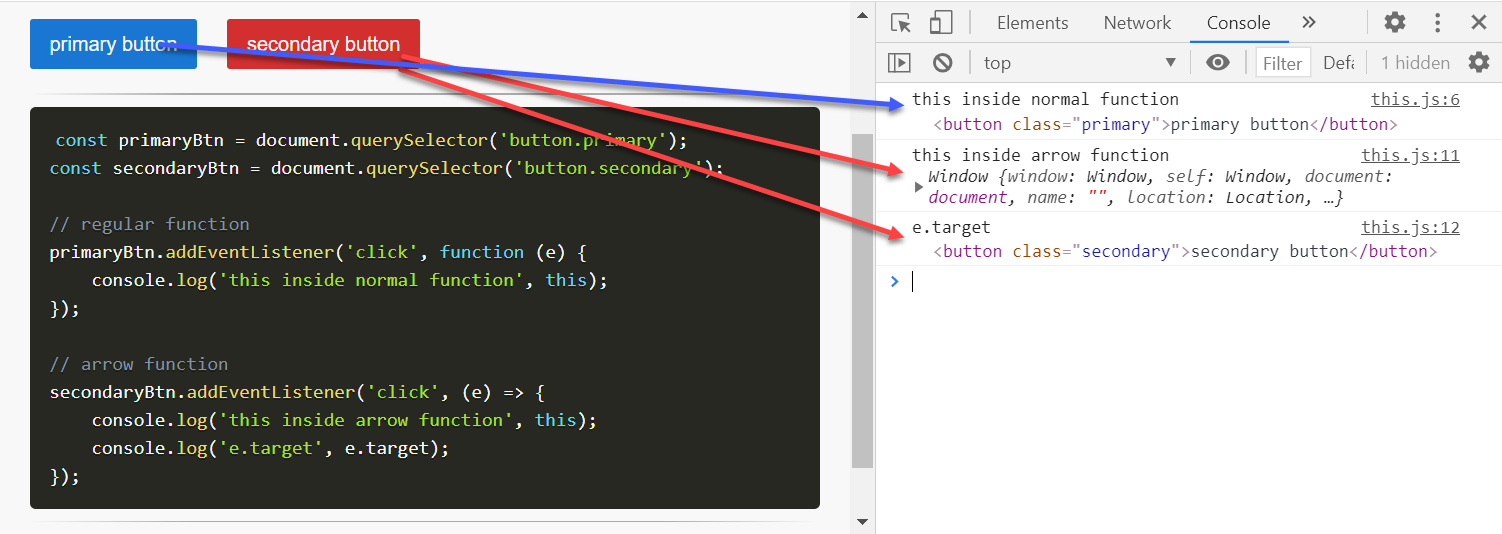
REMARKS
In the example above, we used an anonymous/nameless arrow function as callback function for the event listener:
<element>.addEventListener('<event>', (e) => { ... });Copied!
Likewise, we can do so for the callbacks in the timing functions:
setTimeOut( () => { ... }, 1000); setInterval( () => { ... }, 1000);Copied!
2
Because the meaning of the this keyword inside arrow functions, it's not advisable to use arrow functions as methods inside classes and objects
# Parsing numeric input fields
Numeric input fields ALWAYS return a numeric STRING and not a number
One of the most common errors with forms is adding two numeric strings (stemming from numeric input fields)
<div class="border-gray"> <input type="number" name="nr1" id="nr1" step=".5" value="5.5" /> + <input type="number" name="nr2" id="nr2" step=".5" value="7" /> = <span id="sum"></span> </div>Copied!
2
3
4
5
